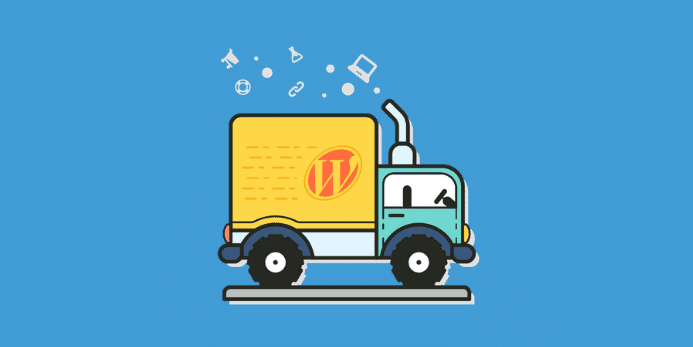So you want to migrate your blog from Blogger to WordPress because not like your current platform or your blog design and want more professional designs and more authority. In this article, I am going to teach you how to migrate your custom domain Blogger blog to the self-hosted WordPress in this Blogger to WordPress Migration Guide.
Blogger is no doubt one of the best platforms but your blog is not in your hand if Google notices that you were breaking Google rules they can delete your blog without any decision. It’s common sense you are using blogger blog, and when you make a blog on blogger, you accept there (TOS).
I am not saying that blogger is not a good platform. Blogger is improving day by day. But in Blogger your blog is limited. If you don’t know HTML, then your blog look not professional.
But there are free sites where you can download free templates for your blog. I start my career with Blogger With Blog name (Clubsideeffects), but after six months without any success, one of a friend recommended me to migrate my blog from Blogger to WordPress.
I watch many tutorials, and finally, I did Blogger to WordPress Migration successfully. And I must say WordPress is quite professional instead of blogger platform. You do not need any experience or Html knowledge because here in wp plugins help us instead of coding.
But I always recommended gaining some knowledge. A little bit of knowledge is useful rather than put you in big risks.
What is WordPress:
WordPress is an online, open source website creation tool written in PHP. But in non-geek speak, it’s probably the easiest and most powerful blogging and website content management system (or CMS) in existence today.
There is two version of WordPress one is wordpress.com, and other is wordpress.org.
Okay I can’t tell you about all of this in one post so Here is a handy chart from HowJoyful, explaining the feature differences between BlogSpot vs. WordPress.com vs. Self-hosted WordPress (WordPress.org):
What I Recommend:
I always recommend choosing WordPress.org instead of WordPress.com because you cannot customize your blog professionally in WordPress.com.
But in WordPress.org you are the owner of your blog and no one can delete your blog without your permission and also you can’t do anything in WordPress.org with best and excellent features.
WordPress.com and blogger.com are quite simple like free hosting, they can delete your blog, etc.
What I need For WordPress.org:
I know you gain some knowledge about WordPress.org and you learn that WordPress is self-hosted so you need hosting and domain name.
In blogger, you only need a domain name because Blogger provides free hosting. But in WordPress, you need a good and premium hosting.
Can I Use Free Hosting:
If you want your blog to get success then don,t Go with free hosting. I know many companies providing free hosting but don’t because they can inject bad codes in your blog and they always show ads in your blog and your blog can penalize by Google.
Below I grab a pic from the internet and in the image they mention some pros and cons of free hosting.
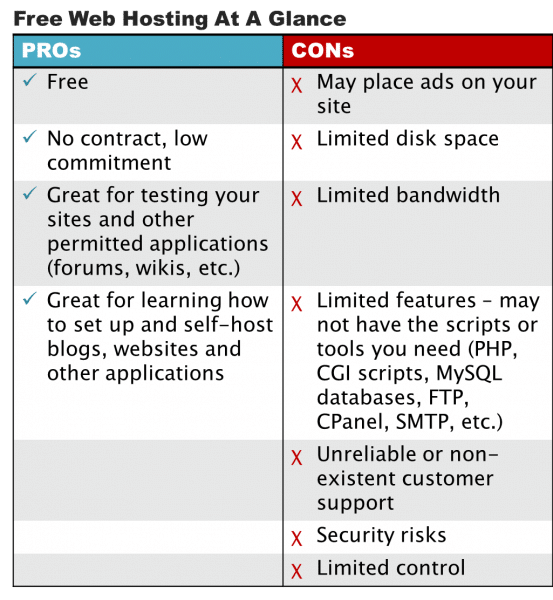
Ok, I hope Now you consider paid hosting instead of free hosting if you care about your blogs. Yes, you can use free hosting for learning etc.
Please suggest me hosting:
There are a lot of awesome hosting companies available on the internet but because I am in Inmotion hosting I recommended you choose Inmotion good and reliable hosting service.
After completing your process and buying your selected plan you can Login in with your login information and now you are in your Inmotion Hosting AMP (Admin Manegenmat Panel).
Main steps:
Ok now here come main things in blogger to WordPress migration if these steps complete successfully. Then you ll migrate to wordpress with no headache. Don’t worry all steps are simple.
Domain Pointing:
I start my blogger blog I custom domain so when I set my domain in blogger I set Google is and cname records simply remove them from your domain registrar panel.
After remove done change your name servers to your hosting name servers you ll get it from your hosting support.
If you are on Inmotion then your name servers look like below.
ns1.inmotionhosting.com
ns2.inmotionhosting.com
Now you need to wait 24 hours for proper propagation. Sometimes propagation needs 48 hours or sometimes 4 hours. See if your domain proper propagates. Then move to next step.
Remove Redirect:
When you set your custom domain in your blogger blog you set redirection. Now it’s time to remove it from there. Simply In blogger blog click settings and remove the redirect and then we move to another step.
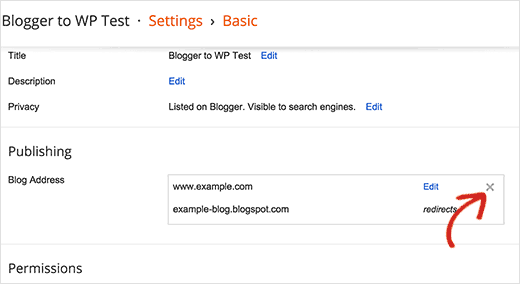
Installing WordPress:
Now install WordPress in your hosting.
- Login into your cPanel.
- Go to Software section, then click on the Softaculous icon.
- Click on the WordPress logo. This will open a screen with several options to show You will see a screen with Install, Overview, Features, and Import. Click on the Install link.
- Fill in the WordPress set up information. Click Install
- Softaculous will Check the submitted data and install the files to your server for WordPress.
Click Return to Overview.Now you will see your WordPress Installation in the Current Installations. - Visit your website in your browser. You should see a new WordPress install like the snapshot to the right.
- Congratulations, now you know how to install WordPress using Softaculous!
WordPress Dashboard:
Now you need to log in your WordPress dashboard simply click on wp-admin or visit www.example.com/wp-admin. Change example to your domain name.
You are in your WordPress dashboard.
- Delete default posts,page,comments,
- Install And Activate (Wp Maintenance) and put your blog in maintenance for your visitors that your blog is in development.
Export Blogger Blog:
For importing First, you need to export your entire blogger blog. Simply log in to your blogger dashboard in settings others click export Blog.
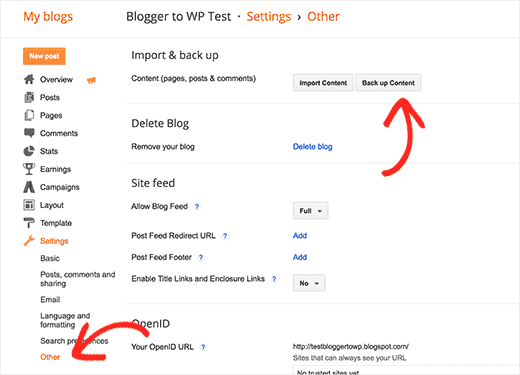
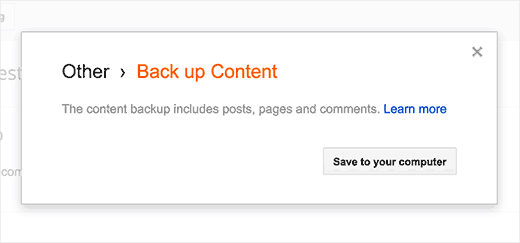
Now in your WordPress Dashboard. Click tools click import. And click blogger.
Install and active blogger importer plugin.
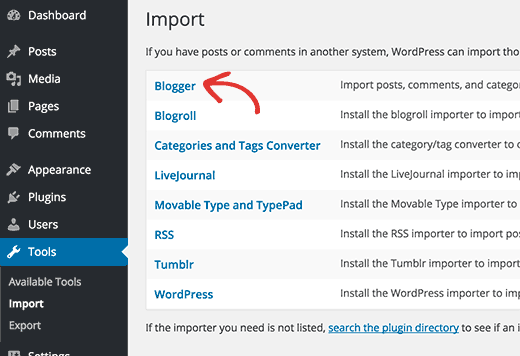
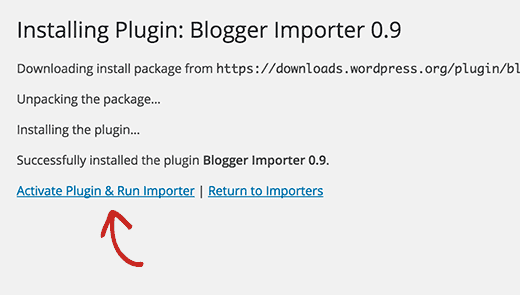
After this now click chose to file and select the file which you export from blogger and upload it. Wait for proper upload.
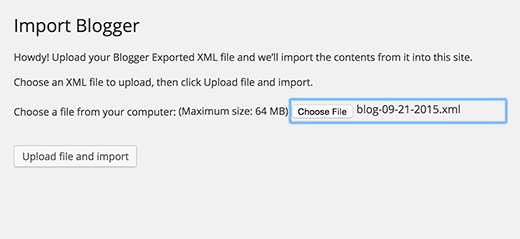
Congrats your all blogger posts is now on WordPress. You are in half way for complete migration.
Import Pages:
One feature is missing from this awesome Plugin. That you can’t import your Blog Pages to WordPress. So you need to import those manually.
On the sidebar of WordPress click on pages make new page name it and then copy data from old blogger pages and paste in WordPress new Page.
Setup Permalinks:
WordPress gives you full authority to change permalink but since you are migrating from blogger to WordPress. You have to make your permalinks same like blogger.
Simply in your WordPress dashboard click settings and click permalinks and choose custom permalink and paste below code in it.
/%year%/%monthnum%/%postname%.html
Save it.
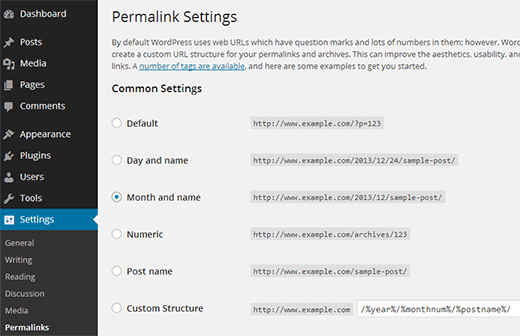
Update: You can also choose a good permalink like /post name But for this you need to setup a redirect in your .htacess. Note: htacess is a very important file of your hosting. If you make some mistake your blog can be broken.
Htacess available in your root path of your hosting. Just open it and paste Below code in your top of htacesss.
RewriteEngine on RedirectMatch 301 /([0-9]+)/([0-9]+)/(.*)\.html$ /$3/
Then you htacess ‘ll look like below.
RewriteEngine on
RedirectMatch 301 /([0-9]+)/([0-9]+)/(.*)\.html$ /$3/
# BEGIN WordPress
<IfModule mod_rewrite.c>
RewriteEngine On
RewriteBase /
RewriteRule ^index\.php$ - [L]
RewriteCond %{REQUEST_FILENAME} !-f
RewriteCond %{REQUEST_FILENAME} !-d
RewriteRule . /index.php [L]
</IfModule>
# END WordPressRedirection:
Many bloggers recommend you to delete the blogger blog but Promise me that you never delete your blogger because this ll damage your rankings and traffic. We ‘ll simply redirect it and tell the google that we moved. How to see below.
Very first thing you need to log in your blogger account then click template section.
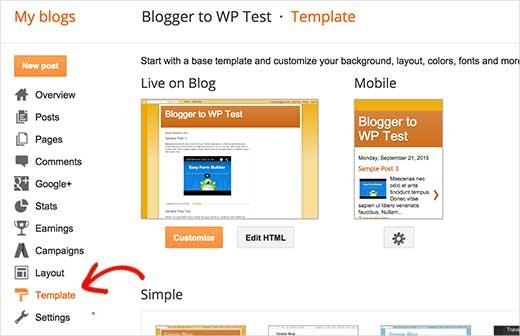
Scroll down and click the revert to the classic template but make sure to make a backup first.
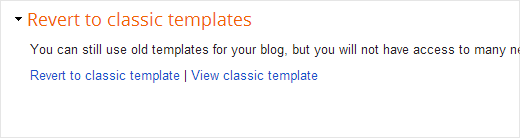
After reverting copy below code and paste there don’t forget to change example.com to your domain.
<html> <head> <title><$BlogPageTitlegt;</title> <script> <MainOrArchivePage> window.location.href="http://example.com/" </MainOrArchivePage> <Blogger> <ItemPage> window.location.href="http://example.com/?blogger=<$BlogItemPermalinkURLgt;" </ItemPage> </Blogger> </script> <MainPage> <link rel="canonical" href="http://example.com/" /> </MainPage> <Blogger> <ItemPage> <link rel="canonical" href="http://example.com/?blogger=<$BlogItemPermalinkURLgt;" /> </ItemPage> </Blogger> </head> <body> <MainOrArchivePage> <h1><a href="http://example.com/"><$BlogTitlegt;</a></h1> </MainOrArchivePage> <Blogger> <ItemPage> <h1><a href="http://example.com/?blogger=<$BlogItemPermalinkURLgt;"><$BlogItemTitlegt;</a></h1> <$BlogItemBodygt; </ItemPage> </Blogger> </body> </html>
Save your template. Done your visitors now redirect to your WordPress blog.
However, you still need to setup redirection on your WordPress site so that users are redirected to the proper posts.
Copy below code and paste in your theme functions.php file or in a site-specific plugin. You ‘ll get these file in your root theme folder.
function blogger_query_vars_filter( $vars ) {
$vars[] = "blogger";
return $vars;
}
add_filter('query_vars', 'blogger_query_vars_filter');
function blogger_template_redirect() {
global $wp_query;
$blogger = $wp_query->query_vars['blogger'];
if ( isset ( $blogger ) ) {
wp_redirect( get_wordpress_url ( $blogger ) , 301 );
exit;
}
}
add_action( 'template_redirect', 'blogger_template_redirect' );
function get_wordpress_url($blogger) {
if ( preg_match('@^(?:https?://)?([^/]+)(.*)@i', $blogger, $url_parts) ) {
$query = new WP_Query (
array ( "meta_key" => "blogger_permalink", "meta_value" => $url_parts[2] ) );
if ($query->have_posts()) {
$query->the_post();
$url = get_permalink();
}
wp_reset_postdata();
}
return $url ? $url : home_url();
}The code above creates a blogger to WordPress 301 redirect which is what you need to ensure the best SEO.
To make sure the redirection is working click any post in your blogger blog and see it redirecting to your new WordPress blog.
Feed Redirection:
If you have subscribers in your blog then they stop receiving updates from your blog because your blog is moved.
So you need to set a redirect in your .htaccess. You need to edit this file and paste the following code before any other code in the file.
<IfModule mod_rewrite.c> RewriteEngine on RewriteRule atom.xml /feed? [L,R=301] RewriteRule rss.xml /feed? [L,R=301] RewriteRule ^feeds/posts/?.*$ /feed? [L,R=301] RewriteRule ^feeds/comments/?.*$ /comments/feed? [L,R=301] </IfModule>
All your feed all redirect in your WordPress feed.
Wrapping up:
Done you are now in WordPress and your Blogger to WordPress Migration is successfully Done.So first of all welcome to WordPress. I hope you like this tutorial and successfully done a migration.
You ‘ll feel little issues in WordPress but let me know in comments and I ‘ll do my best to solve your problem. Whenever I found a new thing in migration I ll update this post with more information.
I ‘ll try my best to update this post with more and good information. These are the simple methods to migrate your blog. I try my best to not confuse you in many steps.
My recommendation is to choose the best day like Sunday for good migration.
Don’t forget to share this post and now on I ‘ll post new post per week.
Happy Blogging.