Canon is one of the best printers’ brands, and their printers possess some of the best features which other printer brands don’t. However, many small but common issues may occur on the Canon printer regularly. Do you know what to do when these common Canon printer problems occur while trying to print something important or scan & upload a document?
In this guide, we will show you some of the most common Canon printer problems and how you can fix them with ease. Some of the common issues are: –
- Issues while connecting Canon printer to Wi-Fi
- Installing Canon Printer Drivers on Windows Computer
- Canon Printer Not Printing
- Canon Printer Print Quality Problems
- Canon Printer Errors
When you face these issues, don’t panic. Some basic troubleshooting techniques related to each issue can easily fix them. In this guide, we’ll show you how to recognize and fix these common issues on your Canon Printer as well as how to keep them away in the future.
Problem #1- Issues while connecting Canon printer to Wi-Fi
Your Canon printer was working with the Wi-Fi before, but it’s not working anymore? This is a common issue that occurs mostly in Canon printers due to network name changes, printer drivers outdated, and Wi-Fi devices issues.
You can check our detailed version of how to properly setup your Canon Printer wirelessly on your Windows or MAC computer.
Solution: Set your printer as a Default Printer
If your canon printer is not set as a default printer, then your printer might face a problem connecting with the wireless network. Sometimes your printer automatically installs software that has a virtual printer.
During the printing operation, your printer saves the printing file instead of it printing, which causes a problem in establishing a connection with your canon printer. In that condition setting up your printer as a default is the best option to resolve the canon printer Wi-Fi connection error.
Step 1: First, type Control Panel Search box and press Enter.
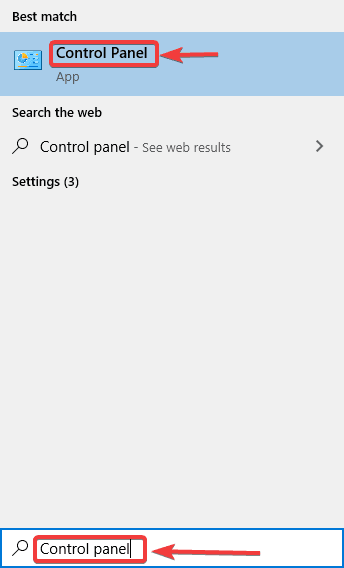
Step 2: Now, go into the Control Panel and then Hardware and Sound.
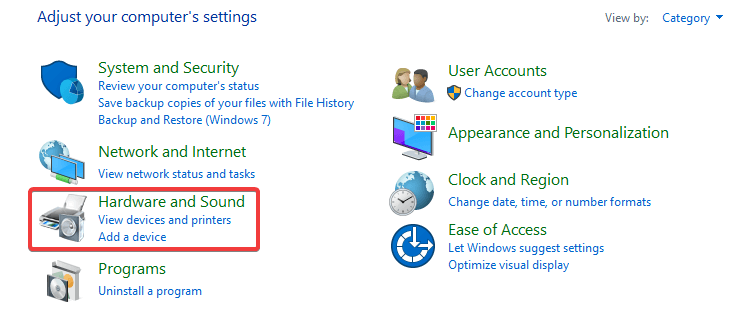
Step 3: Click on Devices and Printers.
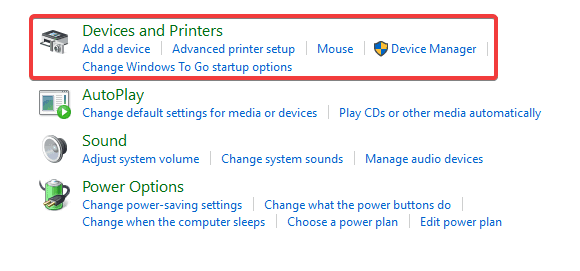
Step 4: Right-click on your canon printer and select Set as a Default printer.
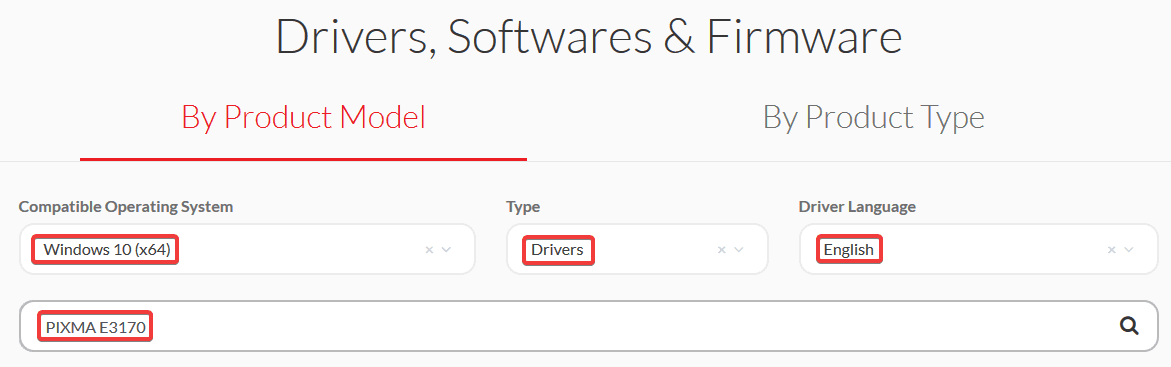
Step 5: At last, click on OK or Yes to confirm the action.
Problem #2- Installing Canon Printer Drivers on Windows Computer
If you are a new user of a canon printer and don’t know how to install canon printer drivers, then it is expected that you will ask, “How can I install canon printer drivers on my windows computer or laptop?”
Solution: Method to download and install Canon printer drivers
Your problem will end here because, in the below content, we are going to share a few easy steps for installing canon drivers, follow them.
Step 1: First, open your web browser, and search for the official website of the canon printer after finding it.
Step 2: Then go into website and Select windows operating system.
Step 3: Then Select Type, Language and Model Number and press Enter.
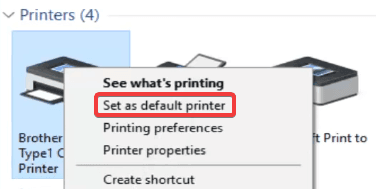
Step 4: Now, you can see the drivers downloading process has been started, wait until the completion of its download.
Step 5: Open the downloaded drivers and follow the instructions that display on your screen to install the drivers.
Problem #3- – Canon Printer not Printing
A Canon printer is not printing. It is a common problem that encounters in front of you when you are going to print. Several reasons are responsible for triggering this problem; we can’t describe its responsiveness in a single line cause there could be several factors.
Solution: Perform hard printer Reset
To troubleshoot a canon printer printing error, you need first to identify the issue, once you find out the problem; you can easily fix that issue. However, resetting your canon printer is the preferable solution to fix this problem as soon as possible. Follow the below mentioned easy guidelines to fix the canon printer printing issue.
Step 1: First, power off your printer and unplug its power cable from the socket.

Step 2: Remove the cable from the back of the printer.

Step 3: Wait for two to three minutes.
Step 4: Re-plug your printer directly to the socket.

Step 5: Reconnect the cable, which you have removed from the backside of a printer.
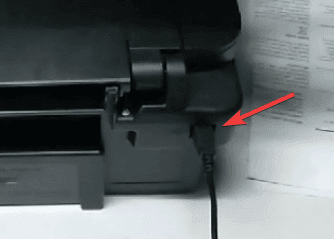
Step 6: Power ON your printer and wait until it becomes silent.
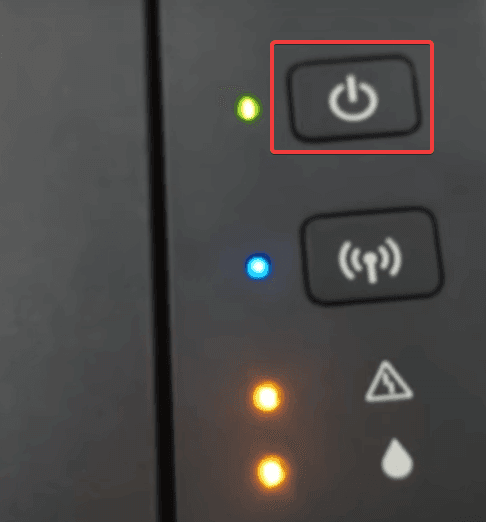
Step 8: To check your printer printing job, perform the test printing job.
Problem #4- Canon Printer Print Quality Problem
If your printer prints blank, streaked, black lines, and missing color printouts, that means your canon printer has a print quality problem. If you are currently facing print quality problems, you will obviously try to figure out “How to fix the Canon printer print quality problem?”
Solution: Clean the heads and cartridges
To fix the canon printer quality problem, you need to clean your printer’s head and cartridges. Generally, an ink clogged or dirty head affects the printing quality of your problem. A clogged printhead or cartridge won’t be able to print. Follow the given steps to clean the head and ink cartridges.
Step 1: First, open the lid of your printer and lift the cartridge out or remove the clogged ink cartridge from the printer.

Step 2: Now, locate that part of your printer head from where the ink comes out and wipe off crusty or dry ink with a soft cloth.

Step 3: Now, take a soft lint-free cloth, dip it in water, and wipe the print head area. If your printer cartridge plate is made up of copper or silver, then try not to get it wet. You can use wet cotton cloth for cleaning print heads only and try to keep the nozzle plate dry.
Step 4: After cleaning the print head and print cartridges, put the cartridge back and print a test paper to ensure its printing quality.
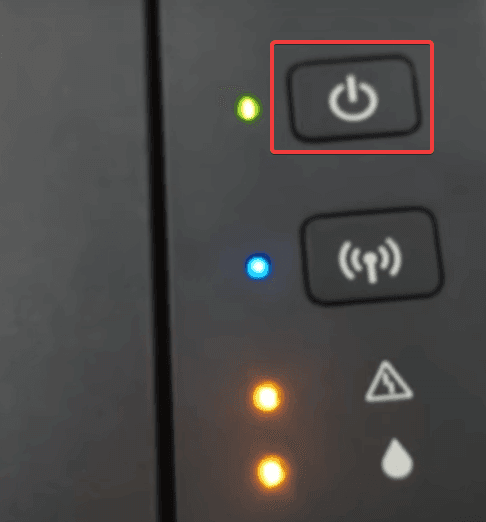
Step 5: If you find your printer is still not print quality paper, then you can run print head quality utility software, which comes with your printer.
Step 6: After doing that, you still face print quality issues then soak your printer cartridges.
Step 7: Take a bowl and fill with warm water, but remember that water is enough to cover the print head. The temperature of the water should be 180 degrees. Instead of using water, you can use a solution of water and ammonia.
Step 8: Now, stand the ink cartridge in an ammonia-water solution so that the print head can be submerged completely. But if your printer cartridge has a metal plate on its bottom, you need to clean only the print heads with a cotton sob using an ammonia-water solution.
Step 9: You need to soak the ink cartridges in warm water until the warm water cools down.
Step 10: Dry out this ink cartridge with a soft cloth and insert it back into your canon printer.
Step 11: Run your printer utility software from your computer.
Step 12: At last, check your printer’s print quality by printing paper and make sure that ink is flowing normally.
Problem #5- Canon Printer Errors
Suppose you are using your printer, but it is stuck in the middle of work that means your printer has encountered an error state issue. Many users want to know about the root cause of the canon printer error state issue; well, multiple reasons are responsible for this problem; it could be a driver issue, BIOSS issue, connection issue, etc.
Solution: Verify the connection issue and Restart your computer or laptop
After finding your printer in error state, you will ask, “How can I fix my Canon printer error state error?” Keep your temper down. To resolve your problem, we have a solution, and it is mentioned below.
Verify the Connection
Step 1: First, turn off your computer and printer.

Step 2: Check all the connected wires and the connections between your computer and printer.

Step 3: If any wire connection is not connected properly, then connect it accurately.
Step 4: If you are using a wireless network, ensure that the connection is established properly; if you found any fault in connection, then make a strong connection.
Restart your Computer and Printer
After establishing a strong connection, if you face any hassle, you need to restart your computer or printer.
For restarting your computer or printer, you just simply need to power off your printer and computer and wait for a few minutes and after that, turn them On. For checking the canon printer error state is resolved, you can perform a printing paper job.
If recently facing the above-listed problem with your canon printer, then here we mentioned an effective solution for the entire listed problem. Hopefully, after getting the solution to your canon printer problem, you will enjoy your printing task.
Still, you are facing any issue with your canon printer, or you are unable to attempt any of the given methods, then you can leave your queries or problems in the comment section. We will try to provide you solutions relevant to your problems.
