Do you intend to begin a blog? To begin a blog, one must first learn how to do it. Many free blogging platforms include Blogspot, WordPress, and Wix. Google’s free Blogger platform, Blogspot, is an alternative to the more established Movable Type.
This tutorial will cover the basics of setting up a blog on Blogspot. You can set up a blog on blogspot.com using Google Blogger. A free Blogspot website can be created in a few minutes. If you’re looking for a way to make money online without putting any money into it, this post is for you! An introduction to blogging, the blog, and Google Blogspot will be provided (Blogger.com).
What is a Blog?
The term “blog” refers to a weblog in which users create online diaries to disseminate technical information to a targeted audience. Only major publishing houses and media entities could publish their material until recently. Ordinary people like you and me were shut out of the publishing industry.
Many technology businesses have come up with the idea of free content publishing during the past few decades. Early in blogging, hardly anyone was serious about publishing material on free platforms like Blogger and WordPress. When it came to producing digital information, there were no guidelines or rules. Consequently, technology companies developed various regulations and policies, and people began to create their blogs on such platforms. Consequently
Blogging was born as a result of this. Even yet, most blogs were still hosted on free sites. Increasingly, blogging has become a lucrative business opportunity.
Why Do Blogging?
So why do people start blogs? There is no one answer. With the rise of the Internet, blogging has gone a long way. Blogging used to be mainly used for journalism purposes, but now it’s used for a wide range of objectives.
New blogging platforms have arisen to assist bloggers as the Internet has grown. Getting started with a blog is now so simple for newbies that practically everyone wants to become involved. Anyone can establish a blog in minutes because all the technical hurdles have been removed for newbies.
Blogger Vs. Blogspot
In certain circles, Blogger and Blogspot are treated as interchangeable terms. People who visit www.blogger.com and the blog site www.blogspot.com will see the same site. The question arises, then, as to the distinction between the two. If you’ve been wondering about the same thing, here’s your chance.
Google owns the free blogging platform Blogger (www.blogger.com). The term “publishing platform” refers to tools that make it easy to post content to a website’s domain or subdomain. As a result, the platform eliminates the need for customers to use the antiquated file transfer protocol (FTP) to manage their websites.
This platform can be utilized with any custom domain name, not just Blogspot (such as www.yourname.com). The system is comparable to Worpress.com, a free platform for publication.
Free domain service provider Blogger (www.blogger.com) is owned by Google, as is Blogspot (www.blogger.com). In reality, the free domain is a subdomain (like example.blogspot.com). By providing free blogging services, this organization hopes to assist bloggers.
Because the Blogspot service can only be accessed through Blogger, when we go to www.blogspot.com, we are diverted to www.blogger.com. No other publishing platform can use Blogspot. This is widely regarded as a marketing ploy employed by Google to promote its various subsidiaries.
On the whole, Blogger and Blogspot are both free services that allow users to publish content. Blogger must be used with Blogspot, but Blogger does not have to be used with Blogspot. These services function together as a free blogging experience for their users.
Advantages and Disadvantages
Some of the greatest benefits of blogging for students are summarized in the following list:
- When compared to other blogging platforms like WordPress, it’s much simpler to use
- Customization opportunities abound.
- Additionally, this service is completely free of charge.
- The crawling time for Blogspot sites is significantly shorter, at around 24 hours.
- AdSense and other kinds of income are available.
- Any of the other Google products can be integrated.
- Add your custom domain if you want to do so.
- Obtain a free SSL certificate by visiting this page.
- There are fewer themes and plugins available on Blogspot.
- Without regular blog posts, you run the risk of losing readers.
Why is it different from WordPress?
- Google’s Blogger service, or BlogSpot, allows you to set up a blog and add content.
- With a blog, you don’t need any coding skills to be up and running in minutes.
- When it comes to producing blogs and websites, WordPress is a powerful content management system (CMS).
- Typically, this is referred to as a “WordPress theme.”
How to Sign Up for a Google Account?
Creating a Google account is required before you can begin blogging on Blogger’s platform, Blogspot.
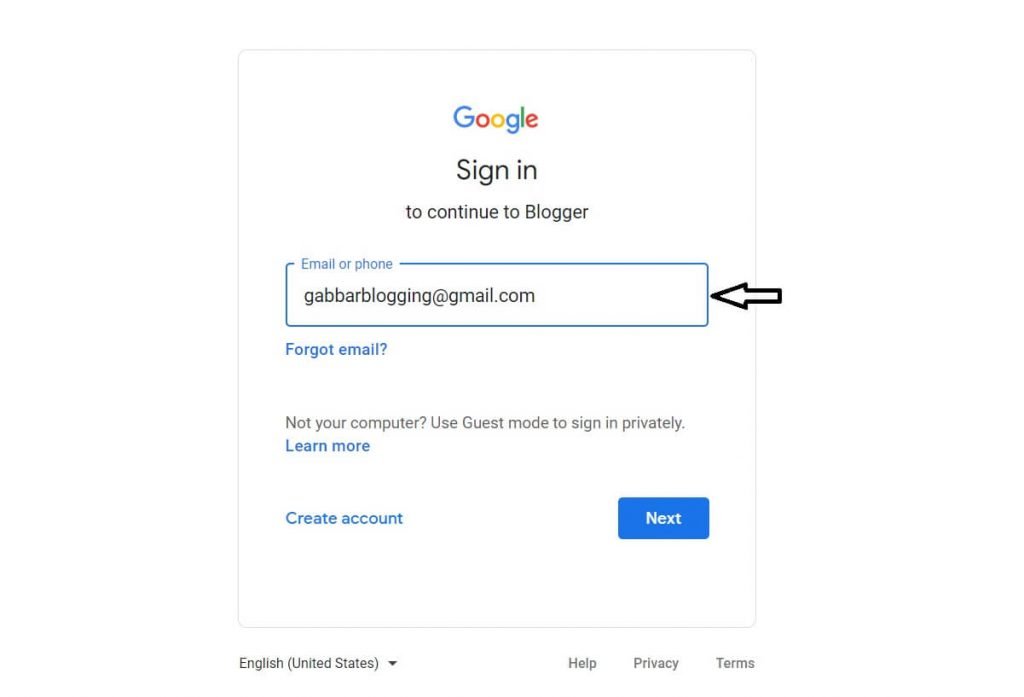
1. Open a web browser and navigate to www.google.com.
2. Create an account by clicking the icon.
3. You’ve arrived at the login screen. Log in with your email address and password if you have one. Otherwise, go ahead and do it. Create a personal Google account or use it to run a company. Select a choice that fits your needs.
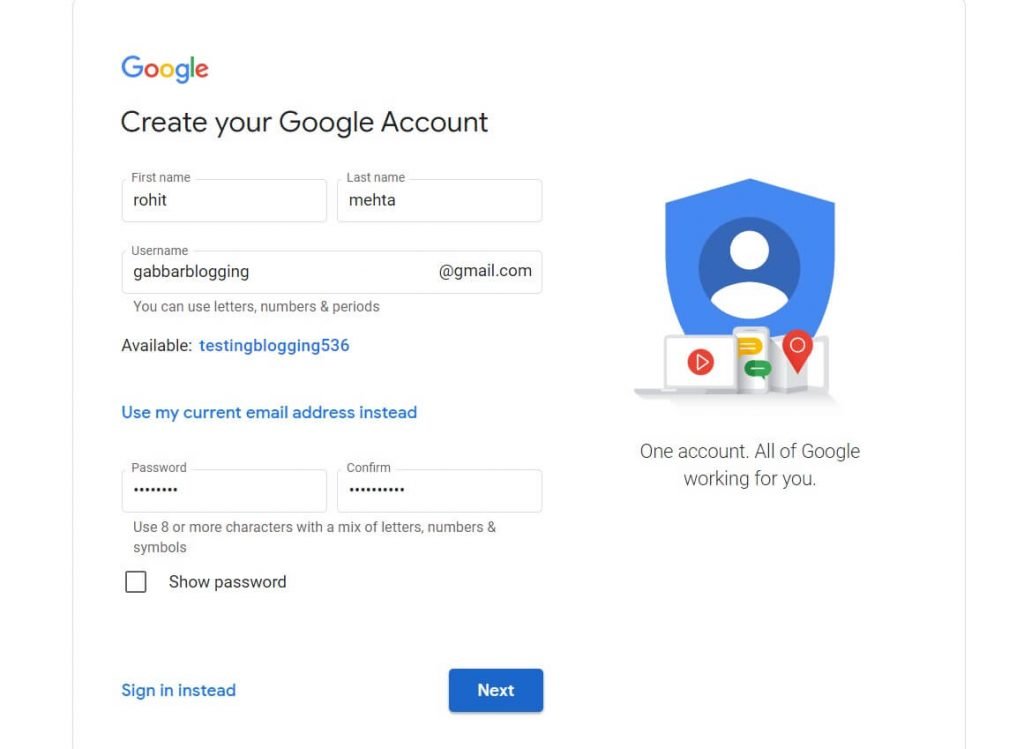
4. A welcome message will appear as soon as your account is created.
How to Create A Blog on Blogspot?
Step 1: Log in to Blogger:
Visit http://www.blogger.com/ home and log in with your Gmail account and password. For free, you can sign up for a Google account and return to the Blogger homepage. You’ll need a Gmail account to blog on Blogger as long as Google owns it.
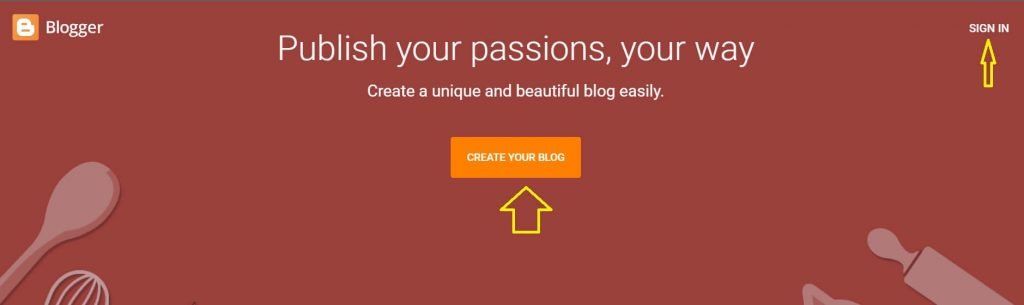
Step 2: Choose a name for your blog
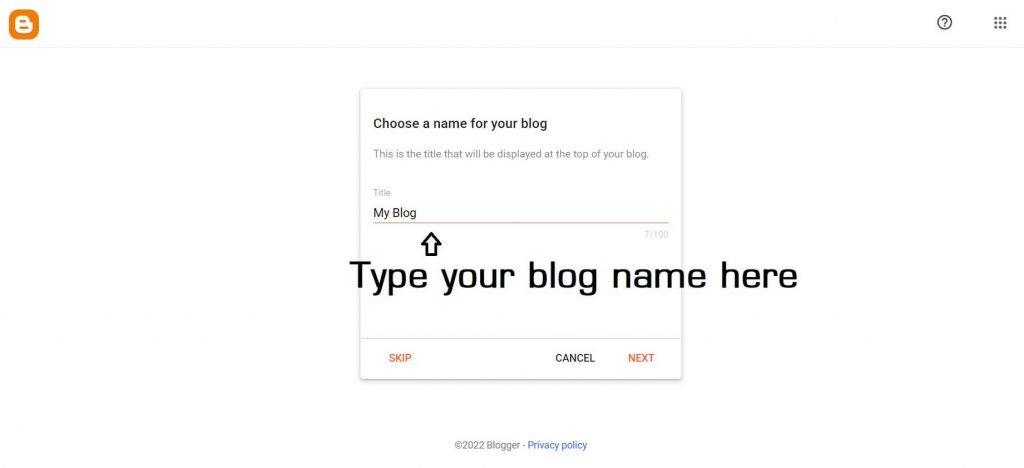
Step 3: Decide on a blog address
There’s a risk that the domain name you desire has already been taken because it needs to be distinctive. There is a chance that a new domain name will have to be used to get this blog address to work.
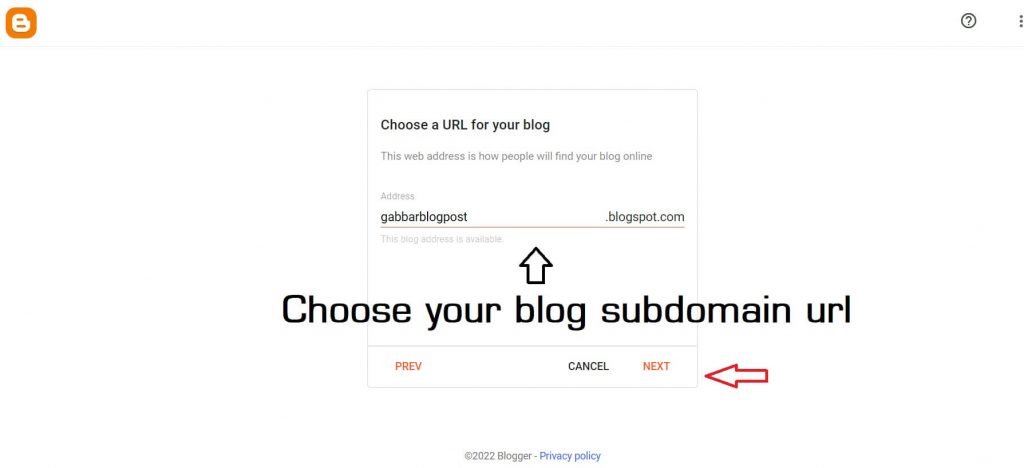
Step 4: Confirm your display name
Include a keyword in the display name to improve your blog’s search engine rankings. The screenshot above shows [Monetize your website]. You’re all set to start blogging now!
Step 5: Visit Your Website
To see what your new blog’s URL will look like, type it into your browser’s address bar. Despite this, we’ll teach you how to tweak the design to make it look more professional and appealing.
How to Change A Theme on Blogspot?
Step 1
To begin, go to the blog you wish to alter the template of and open it.
Step 2
Navigate to the Themes section of the Blogger blog you just created. After that, click on the Blogger’s theme options page to change your theme.
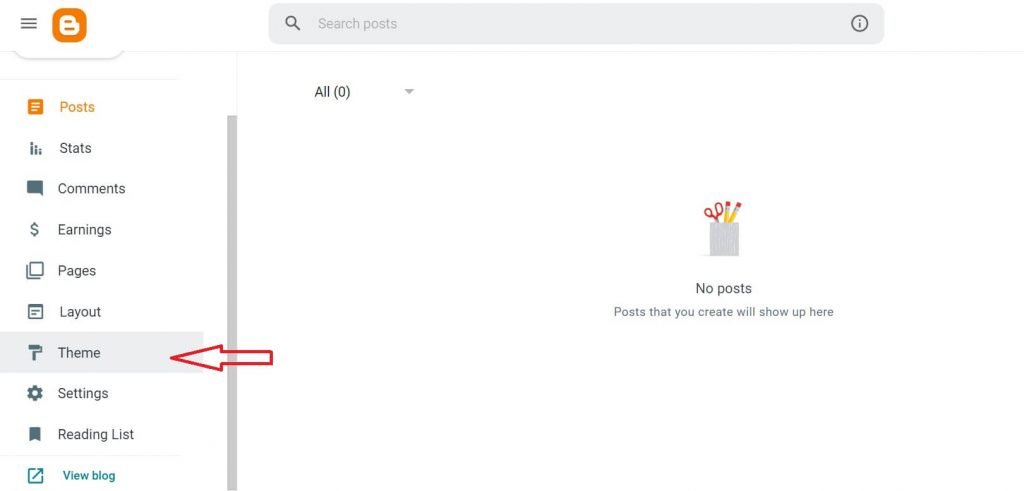
Step 3
When the three dots appear, select backup from the drop-down menu. A copy of your current Blogger theme will be downloaded and stored on your computer. Re-upload the previous theme to get things back to normal. Because of this, it’s a good idea to have a backup plan.
Step 4
Blogger theme settings should be uploaded and backed up.
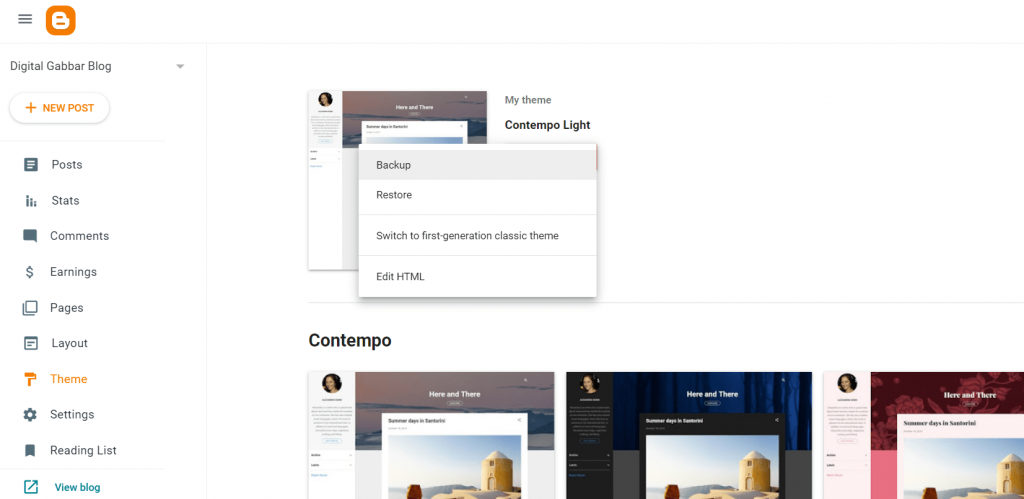
Step 5
Settings for the blog’s theme
Step 6
Once more, you’ll need to click on those three dots and then the “restore” button. A pop-up will ask you to click on the “Upload Theme” button, which will take you to a file explorer where you can choose a new theme.
Step 8
Using a custom theme on a Blogger blog
Step 9
The XML file, the standard format for blogger themes, must then be selected.
Step 10
Zip files are always included when you download a new blogger theme. You must first extract the package to obtain the XML file associated with that particular Blogger theme.
Step 11
Select the XML file and open it to install a new theme on your Blogger blog. The theme will begin uploading as soon as you click open.
Step 12
A custom theme for Blogger can be found in an XML file.
Step 13
Make sure you select the XML file of your custom-made Blogger theme.
Step 14
Now that you’ve replaced your Blogger theme with a custom one, you’re ready to go.
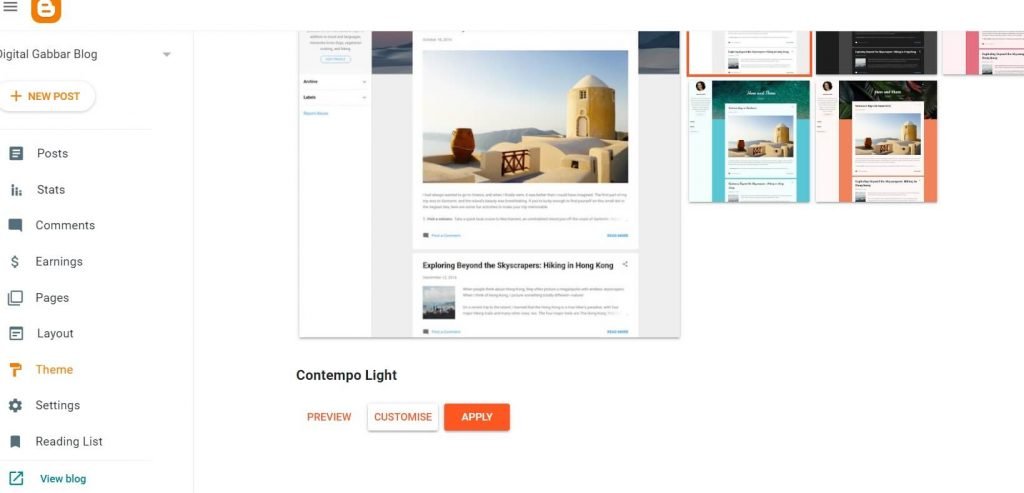
Is Your Blog Visible to Search Engines?
- On the left sidebar, click on the Settings menu item.
- Scroll down to the section on privacy.
- Ensure that the toggle button is green before moving on.

How to set Logo on Blogspot Blog?
- Select Layout from the Layout drop-down option on the left.
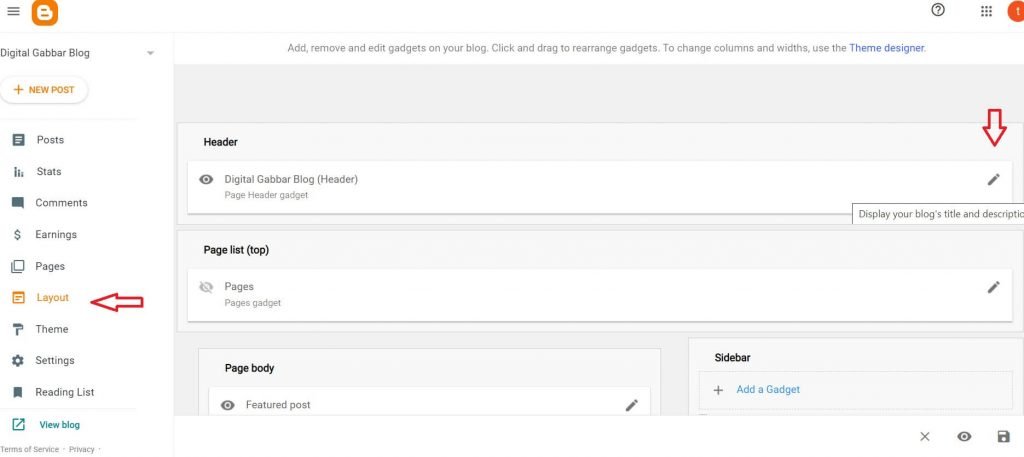
- Click on the edit pencil in the Header section.
- Uploading a logo to your blog is as simple as choosing a file from your computer or pasting an image URL. You can also choose from three different logo placement alternatives.
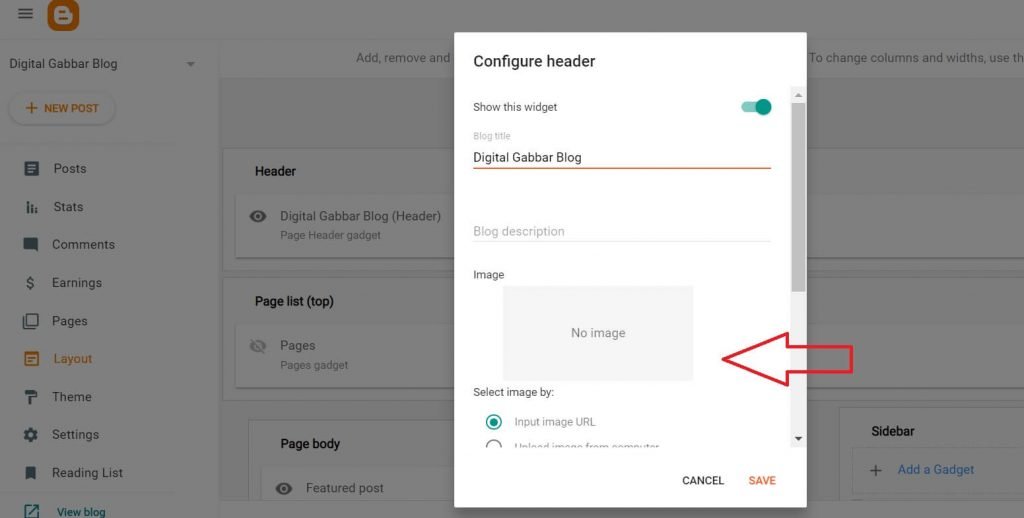
- If the logo is larger than the header, you can check the Shrink to fit option.
- To save changes, press the save button.
- Similar to a logo, a favicon helps your blog identify among other blogs.
- Blogspot blogs can also have a favicon.
How to Add A Gadget on Blogspot?

- The Layout menu item can be found on the left menu list by clicking on it.
- Add a Gadget that can be found at either the top or bottom of the sidebar.
- Go down to the pop-up window to discover what gadgets are available. To add a new gadget to your blog, click on the Gadget’s name or the Plus icon.
- Make sure your Gadget is up to date with the information it needs.
- The Gadget will be added to the sidebar after you press the Save button.
How to Publish A Blog on Blogspot?
Many distinct duties are involved in writing and submitting a blog article. We’ll go over a number of them in the sections that follow.
Write a new blog entry
A new post can be created by clicking on the New Post option.
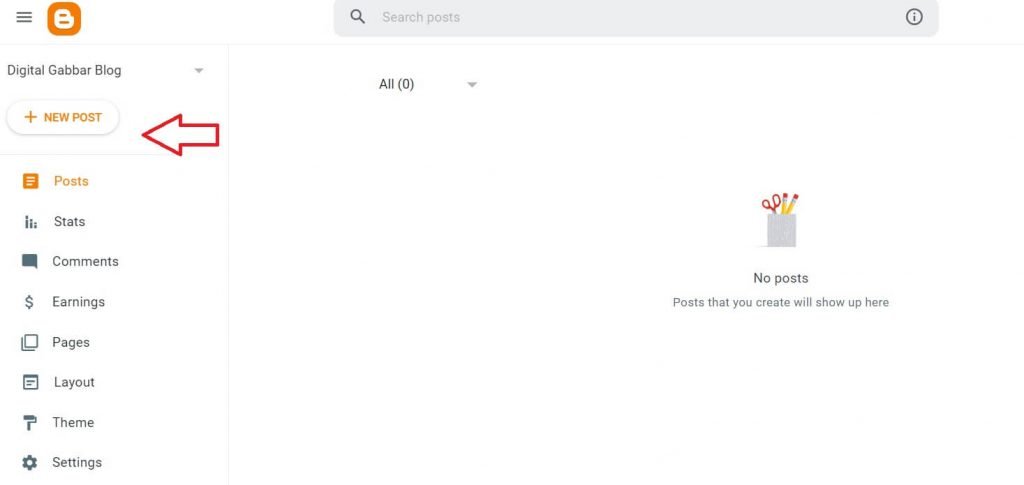
The toolbar and editor for blog posts
A post editor will pop up, and you can begin writing. There are two views in the Post Editor: HTML and Compose. These options can be accessed by clicking on the pencil icon in the composer’s toolbar.
There are a variety of options available.
- The ability to switch between HTML and Compose mode.
- Undo and redo
- Headings and paragraphs should all use the same font type and size.
- Bold, italics, underline, strikethrough, text colour and background colour are all included.
- Insert or modify links, photos, videos, and special characters.
- Increase indent and decrease indent in the text alignment.
- Insert a jump break and include a bulleted or numbered list and any quoted content.
- Layout from right to left, Layout from left to right, and input tools.
- Well-structured Layout.
Add content to a blog post
Just like with a word processor, you can enter the title of your blog post, the text of your post, and any images you want to include.
Insert an image into a blog post
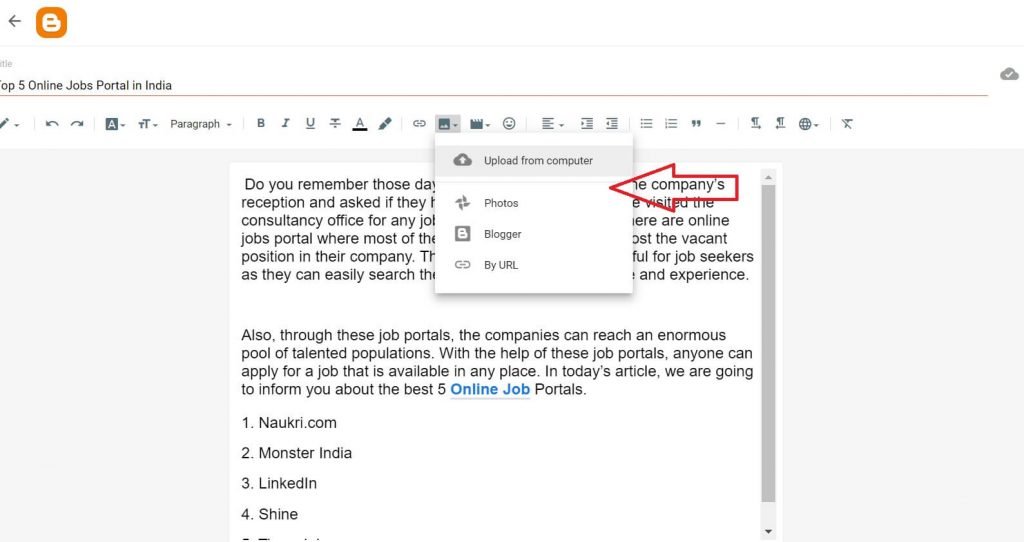
1. Insert an image into a blog post by placing the cursor where you want it.
2. In the toolbar, click on the picture icon.
3. You can choose four ways to include a picture in your blog post.
- Computer-based upload
- Photos
- Blogger
- Using a URL
Select the image file you want to upload from your computer by clicking on the “Choose Files” button.
There are several ways to add a link to your site
- You can add an internal or external URL to a text by clicking on it.
- The composer toolbar has a link icon that you can click on.
- There will be an opportunity to paste or search for a link. The copied URL should be pasted into the field provided.
- The two choices available to you are: sophisticated alternatives are at your disposal.
- It’s fine to use the first one without hesitation, but if you don’t understand the no-follow tag, don’t use it!
- Press the Apply button to save your changes. Your blog post now has a link to it.
- You can edit this added link by clicking on the same text highlighted in blue colour.
Embed YouTube videos to a blog post
- Using the provided composer toolbar, select the Insert video icon.
- The YouTube choice will be displayed in the drop-down. It’s just a matter of clicking it.
- Uploads and Search are two ways to add a video. Navigate to the Search menu.
- A search bar for looking up videos on YouTube. Click the magnifying glass button to enlarge a video you found.
- Choose a video from the list that has been generated.
- On your keyboard, press the Select key. Adding this to your video library.
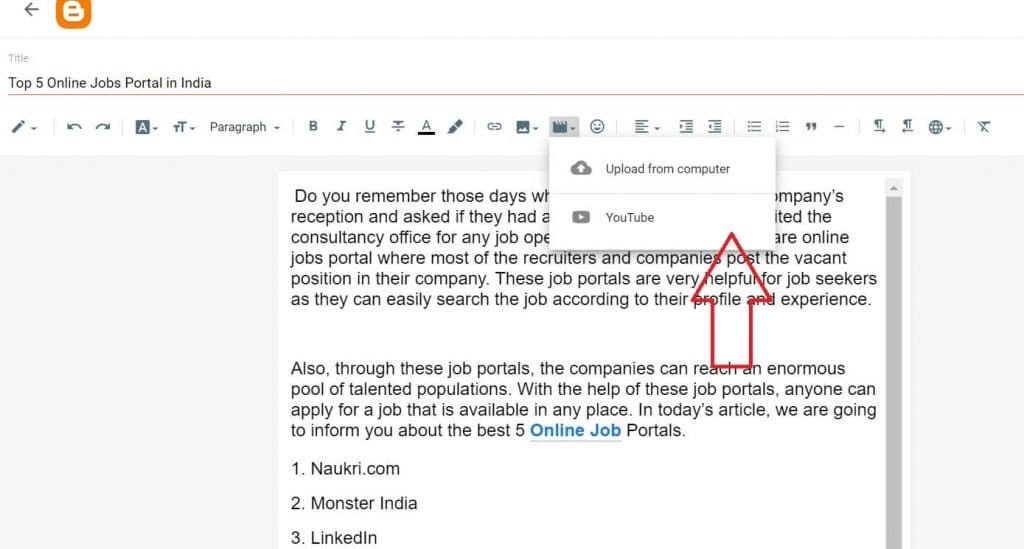
Add tags to a post on your blog
It is possible to add tags to your blog posts. Your post’s label is another way of saying its category or tag. The blog post includes these headings. Readers who click on a label will be taken to a page containing all posts with that label’s content. You can add a label gadget to your blog’s sidebar on Blogger. All posts with the same label will be easier for your readers to find.
- In the Post settings on the right sidebar, you may add Labels to your posts.
- Select the Labels menu item. Labels can be added in a label box that will display.
- Add tags that are relevant to the content.
The permalink of a blog post can be edited.
- You can change the permalink of your blog post. Under the Post options, you’ll find this feature.
- Select “Permalink” from the drop-down menu. Automatic permalink and custom permalink are the two options available.
- You can utilize the custom permalink option to keep your blog post URL brief and user-friendly.
A blog post can be previewed and published
Before posting, you can examine a draft of your blog entry. It’s easy to do so by clicking on the “Preview” icon at the top right of the page.
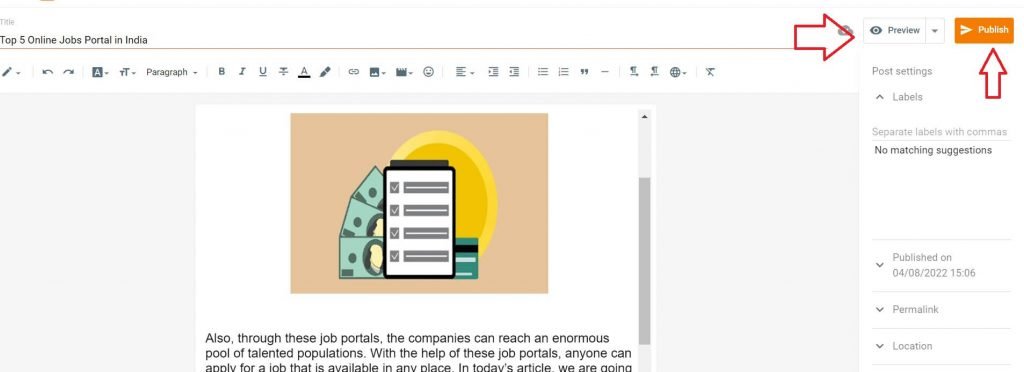
Publish the post if you’re satisfied with the preview.
How to Publish a Page on Blogspot?
It’s common for novice bloggers to misuse pages since they don’t grasp the difference between pages and posts. Unlike articles, pages do not display on your blog’s homepage, and readers who subscribe to or follow your blog do not see them in their feeds. As a user, you may see your posts in chronological order on your home page. New posts will be displayed in the feeds of those who have subscribed to your blog.
- Visit the Blogger Dashboard to create a new page.
- Create a new page by clicking the Pages tab on the left.
- For example, you can include a contact or an about page. If you wish to allow comments on that page, you can do so under the choices on the right.
- Previewed and published
Once you’ve set up a blog, you may submit new entries, either from scratch or by importing them from another blog or a Google Doc. Blog postings can be search engine optimized, and their content can be customized.
Final Words
As a result of reading this guide, you now know how to set up a blog on Blogspot. One of the easiest and most cost-effective ways to start a blog is with Blogspot, a free blogging platform. Anyone can create and set up a blog, regardless of technical skill level. Please leave a comment if you have any further queries.
