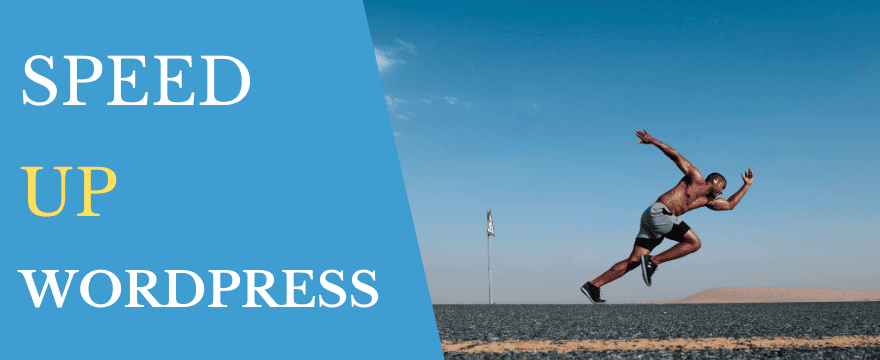Increase WordPress speed is a very daunting task for new bloggers because WordPress platform is self-hosted so you have to manage it.
Google announces that blog speed in one of the ranking factors and google or other search engines love those blogs which load fast from others. Visitors also love fast loading blogs instead of low Loading blogs so you have to maintain your blog for giving a good experience to your visitors as well as Readers.
Don’t Forget To Read My SEO GUIDE which ll help you to rank fast.
You have to improve your WordPress speed if you want to get success. Research says that a website that takes 1 extra second to load can lose 7% of conversions – Kissmetrics.
So in this article, I ‘ll tell you about some methods. With the help of these methods, your blog speed surely increases WordPress speed.
Choose A Good Web Hosting:
One of the most important for a WordPress blog is that you have to choose good hosting for your blog. This is the first Important for your blog speed improvement. Good and reliable hosting is very important if you want to get some success with your blog and want to improve your blog speed.
Important things if you are going to buy hosting for your blog:
- Research about hosting as if this hosting is Recommended by other bloggers or not.
- Best Support and guidance from the provider.
- If your blog has good or high traffic then this hosting can hold this because many can’t and your blog went down.
- Try to contact and discuss with them what is your requirements.
My Recommendations:
I am using Inmotion Hosting and I recommend you to try it. The support is good server never goes down and they always keep their servers updated for security reasons.
If you are a new customer they will migrate your site to inmotion free of cost.
If you have a good budget then you can try Kinsta. The best-managed WordPress hosting, powered by Google Cloud and LXD orchestrated Linux containers. They will handle all server-side things for you like caching, security, updates, and more.
Just choose the best for your blog.
Note: Some Links Are my affiliate links and if you buy anything using my link then I’ll get a small commission and you ‘ll get a good discount of up to 30%. WIN-WIN
Always Up to Date WordPress:
Well, you have to make sure that your WordPress is up to date because WordPress contributors spend a good time and hard work to make WordPress better and improved.
In new updates, they fix many things like related to security, a lot of new features, improvements, which ll defiantly help you to increase WordPress speed.
So just go and update your WordPress.
Choose Good And Fast Theme:

Always use a good and responsive theme for your blog. Don’t use nulled themes from free downloadable sites. Nulled themes also contain bad codes and viruses. Which can destroy your site and also can hack your site?
Spend some bucks and buy a premium theme for your blog. Premium themes contain optimized and well-written codes that can make your blog super good and speed optimize and also contain support if you feel any problem just contact them and they ‘ll fix for you.
Using a premium theme can also improve your blog speed and user experience. Because of good theme always SEO and speed optimized. So always choose good and paid themes.
You can trust (Studiopress) for good premium and speed optimized themes.
Use Well Coded Plugins:

Always use good and well-coded plugins. WordPress is full with a lot of plugins but choose wisely because sometime’s these can damage your blog speed and even can hack your blog.
Select those plugins which are quite popular and have some decent amounts of reviews.
This ll surely increases WordPress speed and your blog ll load fast.
Remove Unwanted Plugins:
The very first thing newbies do in their WordPress blog that they install many plugins for every small task which they can also do with codes in themes. Plugins can slow down the blog because every plugin contains some files and also insert a code in your theme.
Remove unwanted plugins that you think you not need.
Remove Unwanted Plugin Database Tables:
Remember many bloggers don’t know that after delete plugins sometimes they left some tables in your WordPress database. That’ll make your database heavy results your WordPress speed I ‘ll decrease and take much time to load so you have to delete plugins Tables from your WordPress database. How I ‘ll tell you.
You need to install and activate (Plugins Garbage Collector). After proper installation goes to plugin settings and scans your site. After a proper scan, this plugin tells you that this table (in Red Colour) need to remove because this table does not need for this blog. Simply select those tables and delete them Done.
Note: Always make the backup of your database first before you broke something.
Optimize Your Images:

Image compression is very important for your WordPress speed. If you want to make your blog load faster because heavy images can make blog load slow. So after upload makes sure that your image is compress and optimized. How? let me tell you.
Well, there are many tools available on the internet which you can use for image compression. But I am using a plugin called (Wp Smush).
Just install and activate. And After proper installation goes to your media option and clicks wp smush and this plugin tells you what images need to compress.
This plugin is available in a free or paid option. In the free version, you can compress 50 images per click.
Remove Ads:
I know ads are your main income source but to many ads can make your site speed very slow. The example you noticed that I removed Adsense from my blog and my blog now ads free.
Honest, y my site speed is now 5x because those ads making my blog spammy and decrease user experience.
So try to decrease ads load and your speed surely increases also this ll help you to increase your user experience.
There are many other ways to earn
Remove Spam Comments:

Spam comments come from bots and other automate software which only needs backlinks and try to promote their programs. These comments save in the WordPress database and make your blog load slow so always empty spam comments in your blog.
Install plugin called Akismet which can take care of it.
Optimize Database:
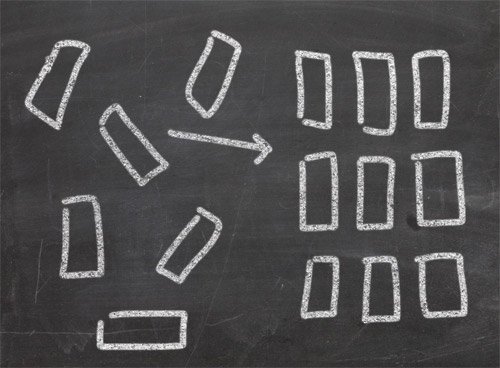
WordPress needs a database to load your posts comments and WordPress cms. So it’s recommended your optimized it to increase WordPress speed. Your database contains your comments posts and tables of every plugin.
Wp Sweep plugin can help you in this task just install and activate and go to the plugin dashboard. Fist make you have a backup then sweep things.
Delete old post revisions:
Whenever you edit your post or page a revision of that post or page ll save in your database of WordPress. So it is recommended to remove them or just limit them. The Revision Control plugin allows you to do that thing.
If you are a person like me who doesn’t want to use many plugins for simple tasks you can add this piece of code in your wp-config.php to limit or turn off your post revisions.
To Turn Off Post Revisions Globally:
define(‘WP_POST_REVISIONS’, false);
To limit Your post Revisions To 10 or you can change to 3 as you wish:
define(‘WP_POST_REVISIONS’, 10);
Remove Redirects:

Every redirect can make your site speed low in many ways. Search engines always recommend that you try to decrease your redirects as many as possible. The example you are using your site with www extension but you are interlinking with non-www in your articles. That’ll make the redirect to your www and you know redirect take 0.1 sec in my view. Google and other search engines also recommend decreasing redirects.
That’ll make the redirect to your www and you know redirect take 0.1 sec in my view. Google and other search engines also recommend decreasing redirects.
How to Remove Redirects:
- Install Plugin Name (Search And Replace)
- Go to the plugin dashboard by settings/search and replace it.
- At the top, click search and replace the section.
Do these queries.
http://www.example.com to http://www.example.com. (Don’t forget to replace example.com with your’s)
First, dry run and see how many links need to replace. always take your backup and then do the replacement.
Remove Gravatars:
Well, everyone loves to see his image (gravatar) in the comment section but some time in a shared hosting environment these avatars can increase your page load time. If you used to get lots of comments on your blog, you can save some extra space by showing blank instead of default Gravatar image for those users who haven’t signed up for Gravatar.com so far.
Some blog owners used to show Mystery Man as the default Gravatar Avatar. You can make changes into Gravatar default icon from Discussion section Under Settings as shown in the screen below:

Turn-off Trackbacks & Pingbacks:
Trackbacks for the blog are not recommended because when someone link with your blog a trackback or pingback ll created which ll utilize your resources so off it with the help of below image to increase WordPress speed.

Minifying HTML,CSS,JS:
With the help of minifying, you can compress your HTML, js CSjsso your site ll load fast. Well many ways this action can break your site so I always recommend you hire an expert for this task.
Well, you can also minify your code with the help of plugin like Autoptimize. If you ‘ll see that after using this plugin your site ll broke then just deactivate it.
Install A Cache Plugin:

The way caching plugins work is by saving the dynamically generated HTML files and serving them from the cache (i.e. reusing previously generated data) whenever a request is made, rather than loading all of the PHP scripts from WordPress every time you hit refresh.
The result is that your site loads far quicker for all its visitors.
There are two plugins I recommend one is W3 Total Cache Which is free and if you are looking for a premium solution then hands down Wp Rocket.
Enable Gzip Compression:

Enabling Gzip to compress your file in the zip file and with this your blog load extremely fast because your file size reduced. If you are using A cache plugin then there is an option in the Browser cache section. Just Tick that option done
Disable Hotlinking and Leaching of Your Content
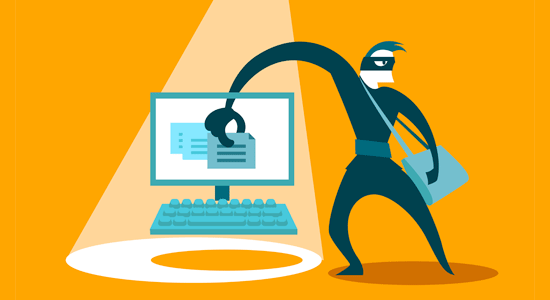
If you’re creating quality content on your WordPress site, then the sad truth is there are a lot of bad guys who love to stole other good quality content for there sites.
One way this happens is when other websites serve your images directly from their URLs on your website, instead of uploading them to their own servers. In effect, they’re stealing your web hosting bandwidth, and you don’t get any traffic to show for it.
Simply add this code to your .htaccess file to block hotlinking of images from your WordPress site.
#disable hotlinking of images with forbiddenorcustom image optionRewriteEngine onRewriteCond %{HTTP_REFERER} !^$RewriteCond %{HTTP_REFERER} !^http(s)?://(www\.)?bloggermehta.com [NC]RewriteCond %{HTTP_REFERER} !^http(s)?://(www\.)?google.com [NC]RewriteRule \.(jpg|jpeg|png|gif)$ – [NC,F,L]
Note: Don’t forget to change bloggermehta.com with your own domain.
Use Lazy Loading if Needed
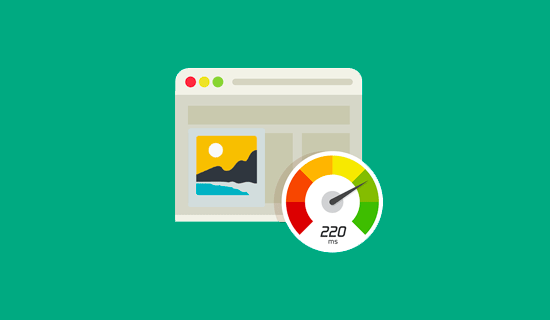
If you add many images, multiple videos embed, and photo galleries to your blog posts, then your site can benefit from lazy loading.
Instead of loading all your images and videos at once, lazy loading downloads only those that will be visible on the user’s screen. It replaces all other images and video embeds with a placeholder image.
As a user scrolls down, your website loads images that are now visible in the browser’s viewing area. You can lazy load images, videos, and even WordPress comments and Gravatars.
For images, iframes, and videos, you can use the Lazy Load by WP Rocket plugin.
Use Latest PHP Version

WordPress is mainly written in the PHP programming language. It is a server-side language, which means it is installed and runs on your hosting server.
All good WordPress hosting companies use the most stable PHP version on their servers. However, it is possible that your hosting company is running a slightly older PHP version.
The newer PHP 7 is two times faster than its predecessors. That’s a huge performance boost that your website must take advantage of.
You can see which PHP version your site is using by installing and activating the Version Info plugin.
Upon activation, the plugin will show your PHP version in the footer area of your WordPress admin dashboard.
If your website is using a version lower than PHP 7, then ask your hosting provider to update it for you. If they are unable to do so, then it is time to find a new WordPress hosting company.
Install CDN (Content Delivery Network):
What is CDN?
A content delivery network (CDN) is a system of distributed servers (network) that deliver web pages and other Web content to a user based on the geographic locations of the user, the origin of the web page and a content delivery server.
A CDN hosts your files across a huge network of servers around the world. If a user from Argentina visits your website, then they would download files from the server closest to them geographically. Because your bandwidth is spread across so many different servers, the load on any single server is reduced.
Well, there are many Free CDN for your blog but my Favorite is Cloudflare. Just go to Cloudflare site and add your site. The setup part is a daunting process but Very good for your blogs. (Full Tutorial is Coming Soon).
If you planning to buy a paid service then go for MAXCDN.
Check your blog Speed Every Month:

After all that methods and easy steps, I hope you can increase WordPress speed but I also recommend you to get one full day and try to analyze your WordPress blog for speed and other things.
That’ll help you to make your blog speed super awesome and also that’ll help you to check your blog for errors and other things.
My Blog Speed According To Gtmetrix After These Steps:

How to Check your Load Time:
I know you are excited to check your WordPress speed after the use of all the above Methods. Well, there are many tools available on the internet but below are my favorites.
- Google Page Insights: This tool is the first recommendation of all experts with the help of this tool. With the help of this tool, you can fix errors for increase your Load Time and this tool is also recommended by Google.
- GTmetrix: This one is my favorite. This tool shows the percentage and solutions also.
- Pingdom: This tool is getting popular day by day. So if you need to get results from all three then you should use it.
Final Words:
That,s it, Guys, I hope after using all methods your page load time decrease and also google increase your rank higher. Google is considering speed as one of ranking Factor. If your Blog Speed low then your rank low if your speed high then ranks also increase.
If you like this post then please share it with others also.